Faculty and Staff Resource Hub
Academic Integrity
Faculty and student resources on academic integrity and violations.
Accessibility
Requirements and best practices to ensure accessible materials.
Administrative Guidelines and Policies
IST Constitution and guidelines and policies for academic affairs, finance, and facilities.
Administrative Offices
Contact information for staff in IST administration, academic services, and administrative operations offices.
Current Events in IST
Upcoming evens for the IST community
Data Requests
View the steps required to request data
Email Distribution Lists
Email listservs for communicating to faculty, staff, and graduate students.
Emergency Information
Emergency preparedness and management, evacuation routes, and Penn State alerts.
Event Planning Information
Information and resources for planning on- and off-campus events and programs.
Facilities Information
General University resources and information on the Westgate Building, requesting space, and managing records.
Faculty and Staff Awards
Nominate your colleagues for a College of IST Award.
Faculty Department Affiliations
A listing of faculty by their departmental affiliations.
Faculty Information Overview
Get a high-level view of IST faculty, their research interests, and contact info.
Faculty/Staff Committee Assignments
Listing of IST faculty and staff's participation on college and University-wide committees.
Human Resources Information
Hiring full-time and part-time employees, benefits, retirement, and Workday.
Inclusion and Diversity
An overview of the college's commitment to diversity, equity, and inclusion.
IST Polo/Nametag Request
Request an IST polo shirt and branded nametag for events.
Marketing Resources
Access logos, PowerPoint templates, letterhead, stock photos, and instructions to update your directory page.
New Hire/Departure Form
Alert the college to new hires and departing employees.
Non-Tenure Line Faculty Promotion
Policies and requirements for non-tenure line faculty to earn promotion.
Process Improvement & Suggestions
Use this form to submit general questions, suggestions and comments related to IST processes and practices and process improvements.
Program Coordinator Resources
Resources for current Program Coordinators.
Promotion and Tenure
Policies, workshops, and requirements for tenure-line faculty to earn promotion and tenure.
Purchasing Requests
Complete the request form to receive approval for a purchase.
Research Administration and Policies
Finding research funding, submitting proposals, and the award management and closeout process.
Research Promotion
Resources for promoting faculty and graduate students grants, published papers, research partnerships, and more.
Sabbatical Leave
Guidelines and resources to take a University or IST sabbatical leave.
Staff Advisory Committee (SAC)
Information on the Staff Advisory Committee and their goals in the college.
Start/End of Semester Teaching Information
Important information and resources to help plan and prepare for the start and end of the semester.
Student Laptop Requirement
Technical specifications and information for IST's required laptop initiative.
Supporting Undergraduate Research
Information on how faculty should engage and support undergraduates in the college’s research.
Teaching Resources
Curriculum changes, grade adjudication, and other teaching resources.
Technology Support
IT Helpdesk, classroom resources, working remotely, and Microsoft and Zoom resources.
Travel Resources
Required forms and research policies to travel domestically and internationally.
Undergraduate Course Champions by Program
A list of faculty course champions grouped by program.
Undergraduate Program Leadership
A list of undergraduate program coordinators and faculty course champions grouped by program.