Online Teaching Best Practices
This guide will cover everything from general best practices for teaching online to practices and policies specific to the College of IST, World Campus, and Penn State.
-
The semester may not have started yet, but there’s plenty you can do to prepare for your upcoming course. Below are some things you may want to know and do before the first day.
Online Instructor Faculty Development
All new online faculty teaching for the College of IST are required to complete the online teaching course available from World Campus Faculty Development. Seasoned online faculty are encouraged to go through the program as well. It is quick, free, easy, and well worth your time.
Get to Know the Course
IST’s World Campus courses all have master course templates from which your section will be copied. This means you don’t have to put the content or assignments into the course yourself! If it’s your first time teaching the course, though, you’ll want to go through everything ahead of time to make sure you understand what’s being covered and how it all fits together. You should also look up the course materials on the IST Teaching site to get a more detailed look at what the course should cover.
It’s a good idea to meet with the course’s instructional designer and/or other instructors who know the course before the start of the semester. They will be able to explain how the course is supposed to run and get you access to a copy of the course to preview. If you’re not sure who the instructional designer for your course is, check out our Course Support page.
What Can I Change/Not Change?
We ask that instructors make very few, if any, changes to content the first time they teach a course. We do, however, welcome your feedback. If you spot mistakes or areas that could be improved, let your instructional designer know. Be aware that not all suggestions can be implemented in the course, but they will be considered by the instructional designer and course author.
After you’ve taught it once, you’ll have a better idea of how things work for you, but it is still important to preserve core components of the course to ensure consistency across sections and semesters. To ensure consistency, 80% of course content must remain unchanged from the master course template. Instructors may change up to 20% of the content, so long as all the course learning objectives established by the course committee are being satisfied. Please be sure to consult with your instructional designer regarding desired changes and additions.
Canvas Course Publishing and Instructor Introduction
Students can see the course materials after they are published in Canvas. If you have not published your IST WC course by the first day of class, then Learning Design will do that for you. To publish your course in Canvas, click on the Home page, then go to the upper right corner and click on Publish. Students can decide to drop the course during the first week of class. During the first few days, students have the opportunity to assess the course workload in case they have reservations about being able to complete the work. We ask that instructors send out a welcome announcement as soon as possible. This can be written in advance and scheduled via the Announcement tool.
Talk to Your Instructional Designer
Instructional designers are familiar with your course and the steps you should take to successfully teach it. If you have a question and you’re not sure who to ask, your instructional designer can probably point you in the right direction. Contact them at LD@ist.psu.edu.
Additional Resources:
-
Weeks Leading Up to Your Teaching Semester
- Complete your Certificate for Online Teaching: This is a requirement for all new online faculty to the College of IST. Seasoned online faculty are also encouraged to take the following teaching program. It is quick, free, easy, and well worth your time. You may learn more online.
- Know Important Dates in the Semester: Some information you should be aware of includes semester running date, drop/add date, and any scheduled breaks. Penn State’s Office of the University Registrar keeps track of this information online.
- Review the Course in Canvas: While your Instructional Designer will help you set up the course on Canvas, it is important for you to review the information carefully so that the course runs the way you intend. Good items to check/set up include content items, course schedule/due dates, assessments, and the gradebook.
- Be Familiar with Student Policy Information: World Campus students have access to student policies via their Student Enrollment Services Web site. This site includes information on World Campus policies and procedures for actions such as academic integrity, course drops, deferred grades, and the grading system, as well as general information on time management, study habits, and writing skills. Faculty are encouraged to review these policies prior to beginning to teach online. You may visit online.
Items for the First Week of Class
- Welcome Students to the Course: Send and post a “Welcome” message/video to students to introduce them to the course and to establish your expectations for them. You can use the Announcements tool in Canvas to do this.
- Check the Student Roster: There may be some drop/add student activity during this period, so checking the roster during this time will help keep you aware of the students taking the course. Both in Canvas and in LionPath you can view the Add/Drop list.
- Group Creation: While you may not be able to do this the first week of class, it’s never too early to prepare your students for the fact that they will have a group project (if applicable in your course) and to get them or you started thinking of the team formation process.
Ongoing Items During the Semester
- Communicate Frequently: Many instructors send out at least weekly messages as Announcements to the entire course to either recap information from the previous week and/or set the tone for the coming week. These weekly messages are also a great opportunity to remind students about upcoming assignments.
- Check Canvas Regularly: Many students will communicate with you through Canvas email and/or discussion forums. Checking Canvas regularly (at least daily) helps ensure that you are providing good communication and feedback to students. Many online students do course work on the weekends, so expect heavier activity then.
- Grade Assignments in a Timely Manner: Whenever possible, we recommend providing student feedback within 48 hours of an assignment’s due date.
- Check-in with Students Who Do Not Appear Active in the Course: If a student is not turning in assignments or participating in group discussions or activities, try to touch base with them via email. Use Starfish to alert their adviser, if needed.
End of the Semester Items
- Encourage Students to Submit the Online SEEQs: During the last week of the course, send a note to students reminding them to submit the SRTE (Student Rating of Teaching Effectiveness).
- Post Final Grades: Visit LionPATH to post final grades for the course within two days of the class’s end.
- Conduct a Recap: While things are still fresh in your mind, ask yourself what changes or adjustments you would make to the course if you were to teach the material again.
-
The Canvas Learning Management System (LMS) by Instructure is Penn State’s LMS. This is where most of your course activity will take place. Canvas has many features that can help you and your students during the course, so it’s important to understand the system so you and your students can get the most benefits. Thankfully, there are a number of resources available to help you learn more about Canvas:
Penn State’s Canvas Learning Center: This Canvas space helps instructors learn about Canvas, find out about training opportunities, answer Canvas questions, and connect you to even more Canvas resources.
Canvas Community: Canvas is quickly becoming one of the most popular learning management systems. Because of that, there is a whole community of Canvas users out there. Here you can find out what’s new with Canvas, learn how to do things in Canvas, and even submit and vote on feature requests.
Canvas Help: If you have a specific question or problem with Canvas, look for a question mark (?) in the lefthand navigation. It will bring up several ways to get help, including live online chat and a phone number.
Canvas at Penn State: Another resource developed by Penn State that lists news updates on Canvas, plus tips, and personal experiences using Canvas.
-
When you start the semester, make sure you make the students feel welcome. Send them a personal welcome. Introduce yourself and include a picture or short video. It is important to get your students’ interest from the start, so put your friendliest self out there!
During the course, continue to stay in contact. Here are some methods for how you can stay present in your course and suggestions on how they work best:
- Course Announcements – Handy for keeping everyone in the class together, and for providing general course guidance and feedback. They can be written and scheduled in advance, and they stay available in the course announcements area of the course.
- Email/Canvas Conversations – When you need to contact individuals or groups of students, use the Email (Inbox) tool. If you’re contacting the whole class, course announcements are a better choice.
- Recordings – It could be a video with your webcam or phone using the Canvas video tool, Zoom, Kaltura, or VoiceThread. Recordings are a good way for you to contribute to your student's learning and create a more personal connection.
- Video Conferencing (Zoom) – This could be for adding live class sessions, recordings, or office hours.
- Discussion Boards – Be a part of the discussion. Your contributions let students know you’re there and can spark further conversation.
- Blogs – Some courses make use of blogs. Similar to discussions, these can also be great avenues to increase community interaction.
As the class winds down, send them a wrap-up letter commenting on what you came away with from the course as well as best wishes for their future endeavors. Instructors who are engaged socially in an online course engage their students as well.
References Horton, W. (2000). Designing web-based training. New York: John Wiley & Sons.
-
Those taking IST courses may be traditional, college-aged students–ages eighteen to twenty-two–looking for the convenience of online education (possibly as a way to supplement their resident coursework). However, students may also be adult learners with multiple demands such as full-time employment, family obligations, volunteer work, and additional responsibilities. Therefore, keep in mind that you may instruct a wide range of students at various stages of their lives.
As an instructor, it is also good to keep in mind that the College of IST attracts students from all over the world. Thus, you will probably have students from different time zones, different cultural backgrounds, and different levels of language proficiency.
Some students, particularly our adult learners, may save their school assignments for the weekend. So be prepared to receive more student questions over the weekend.
With our subject matter, the College of IST also sees a fair amount of active or former military members who may have additional demands on their time. It is common for a student in the military to send an email to an instructor informing them they have just been deployed on a mission at a moment’s notice. We ask instructors to work with students in these kinds of situations.
Managing Student Expectations
Managing student expectations is an important task as your course begins. You will be doing a lot to ensure your course runs smoothly and that your students know you are there for them by providing them with information about key elements of your course, such as:
- How, and how quickly, you will grade assignments;
- How often you will check, and respond to, course communications like email and discussion posts;
- How and when you will conduct office hours.
Various areas in your online course can help communicate this information to your students. The course syllabus should include your course grading rubric, as well as any specific grading policies that you follow. Weekly emails or regularly posted announcements using the announcements feature in Canvas can help you communicate with your students. Canvas should be updated regularly to keep your students informed about your virtual office hours, changes to your schedule, lesson expectations, and grading/communication turnaround time.
Student Feedback
The College of IST and Penn State are interested in what students think of their online educational experience. At the end of a course, Penn State uses the Student Rating of Teaching Effectiveness (or SRTE for short) to assess student experiences. More information on the SRTE can be found at: http://www.srte.psu.edu/.
Student Accessibility Information
Students with accessibility needs are asked to contact the Office of Disability Services for an assessment and for an accommodation letter, if applicable. If it is determined that a student should receive accommodations, they should share their accommodation letter with you as soon as possible. For more information about student disability and accessibility:
- Contact IST’s World Campus Disability Advisor, Terry Watson terrywatson@outreach.psu.edu
- World Campus Students with Disabilities page
- Penn State’s Office for Disability Services has put together some Student Disability Resources
- The Accessibility and Usability at Penn State website
Concerns About Students
On occasion, an individual student will approach you with special needs or questions, or you may observe behavior that indicates that they are in crisis. Here are a few things to keep in mind as you interact with your new students:
- Confidentiality – If a student formally requests confidentiality, that person’s roster entry appears to instructors flagged in red with asterisks and the word “confidential.” If you click the word “confidential,” you will link to the Registrar’s Web site, which contains official confidentiality documentation.
- Early Progress Reports – You will probably be asked to complete an early progress report for your students through Starfish. This helps advisors keep track of how their students are doing. If you have a student who is not doing well, you should fill out a Starfish flag. You can do it anytime during the semester, not just when the Early Progress email alert comes to you.
- Student Advising – You can also contact advising at wdadvising@outreach.psu.edu if you have concerns about a specific student.
- Troubled Students – If a student appears to be seriously troubled, but there is no urgency (no immediate danger to self or others), you may direct the student to CAPS at (814) 863-0395.
- Behavioral Threat Management – If the problem is serious and you believe the student may pose a danger to him/herself or others, call the university police (814-863-1111) or 911. PSU also has a Behavioral Threat Management Team that is specially oriented to deal with such issues: (814) 863-2868. You can find more information on the Behavioral Threat Management site.
Resources for Students
-
Academic Integrity and Student Confidentiality
We take academic integrity seriously, so if you have any questions or concerns, please contact the Office of Graduate and Undergraduate Studies at https://ist.psu.edu/about/offices/grad-undergrad.
Also, you may see a ‘confidentiality’ indicator in Canvas next to a student name–If a student formally requests confidentiality, that person’s roster entry appears to instructors flagged in with an asterisks. If you have any confidential students, you will need to ask the student to use the Canvas request form to join teams.
You can find more information at the following:
http://www.registrar.psu.edu/confidentiality/guidelines_faculty_staff.cfm
http://www.registrar.psu.edu/confidentiality/directory_information.cfmAcademic Integrity Resources
There are many helpful resources related to academic integrity:
- To assist you in managing academic integrity, Penn State has licensed a tool from Turnitin.com that will help you detect plagiarism. For more information about using this tool, visit Turnitin.com.
- If you believe a student has violated academic integrity, please see information and procedures for the appropriate College or campus at “Advising @ PSU: Academic Integrity.”
- Penn State Online also provides a good resource on Academic Integrity.
- Academic integrity might be understood very differently by international students. To understand the possible confusion points, see “Guide to Advising International Students About Academic Integrity.”
-
University Grading Policies
Instructors are encouraged to become familiar with Faculty Senate Policies 47-00, 48-00, and 49-00 regarding grades. Please pay particular attention to the two main components of policy 47-20, Basis for Grades:
1. This policy emphasizes that students’ grades are to be based on the instructor’s judgment of student scholastic achievement. The instructor is considered the academic authority within a course he or she is teaching, with the backup of the academic unit offering the course.
2. This policy states that the basis for grades must be provided to students in writing at the start of the course. An explanation of how final course grades are determined should be stated in the course syllabus, but you should review that document to confirm that your grading basis is properly relayed. You are encouraged to be familiar with the published grading system and to use it in determining student grades.
Posting Grades in LionPath
Within 48 hours after the final exam or final assessment of the course, student grades must be entered by instructors in LionPath a Web-based service for students, advisors, faculty, and parents that provides secure real-time access to academic and financial records in the University’s administrative database. Access to LionPath is automatically granted when you are identified as the instructor for a course. (If you do not have access, check with your academic department.)
At the end of the semester, you will receive an automated e-mail message indicating that you can submit your final course grades to LionPath. Please note that you cannot submit grades until the semester ends, which is the timing of the automated e-mail message.
LionPath is integrated with Canvas, and you can find a link to full detailed step-by-step instructions at the top of the page in the Canvas Gradebook.
Grading Scheme
The grading scheme in your course should be set correctly by default, but you can check it in the course settings. The grading scheme for IST World Campus courses is:
Grade Range A 93-100% A- 90-93% B+ 87-90% B 83-87% B- 80-83% C+ 77-80% C 70-77% D 60-70% F <60% Reporting Requirements for Failing Students
If a student seems to have stopped participating in your course, does not respond to you, and their grade is reported as an “F”, their financial aid must be reviewed to fulfill the federal regulations of Return to Title IV funds (federal grants and loans).
When a grade of “F” is assigned, the Office of Student Aid must make a determination whether or not the grade was “earned” or the result of a student “walking away” from the class (ceasing enrollment) without taking the proper academic action (dropping the class).
Noting the student’s Last Date of Attendance (LDA) in a class is a critical component in the federal review of a student record in the determination of student aid adjustments. The LDA should be recorded as the last day of participation in an academically-related activity. Simply logging in to the course isn’t sufficient. The accurate reporting of student’s LDA, when assigning the “F” grade, supports the University’s responsibility in compliance with federal regulations.
Grades for Graduating Seniors
Students who plan to graduate are advised to communicate directly with their instructors to ensure that all work can be completed and graded in time for graduation. It may be necessary for a student to submit assignments or take exams early in order to assure that you have time to determine a final grade.
The deadline for instructors to post final course grades in LionPath for graduating students is typically the Wednesday before commencement, though it may vary—your graduation list letter will state the exact date that grades are due for graduating seniors.
Deferred Grades
A student can request a deferred grade (DF) if he or she is “prevented from completing a course within the prescribed time” (University Policy 48-40). These requests may be made due to illness (their own or a family member’s), injury, death in the family, traumatic life events, natural disasters, or similar circumstances.
Deferred grades are governed by University Policy 48-40: Deferred Grades. All requests for deferred grades are negotiated between you and your students, provided the student has completed the requisite minimum portion of the course (as defined by the college where the course originates). Dates and deadlines for deferred grades can be found at the University Registrar Web site.
There are positive and negative reasons for granting a DF. Positive reasons for the student is time to cope with the situation that prompted the DF and to finish the course without losing money or academic credit. However, the student must complete the work independently without the support of a cohort or much attention from the instructor. A negative effect for the instructor is a carry-over of grading responsibilities once the student turns in his or her delayed assignments.
It is important to work with the student and to establish a communication plan and a clear schedule for completion. At the undergraduate level, all coursework must be complete and grades must be entered into LionPath ten weeks after the course end date. If the course is not completed within the agreed-upon time frame, you should plan to submit the student’s final grade based on completed lessons.
If you agree to grant a deferred grade, post “DF” for the grade in LionPath at the end of the semester. DF grades automatically convert to an F if they are not updated by the deadline. Once the grade has automatically changed to an F, you will still have one academic year to submit a change of grade. If you wish to change a grade more than one academic year after the course was offered, you will need to pursue this change through the Faculty Senate.
Students who have not finished during the allotted amount of time may request an extension of the deferred grade. Normally the student should have some kind of extenuating circumstance to justify such an additional extension. If you approve the extension, please contact Student Enrollment Services; the new approved end date of the course will need to be recorded, as this is reported to the University Registrar.
-
Course Assistants
In some, but not all courses, the College of IST provides a Course Assistant (CA) to support faculty in the collaborative learning environment. CA’s support faculty in online undergraduate and graduate courses and are oriented to the course and the online learning environment. Additionally, college-based programs such as IST 389 and 602 introduce CA’s to subjects such as “what is learning?”, “what is online learning?” “how does one assess student work and provide meaningful feedback?” and “what does collaborative learning entail?” as well as exposing them to course management tools such labs and the Canvas gradebook. For more information on CAs, see the Course Assistants page of this website.
CA’s may perform the following responsibilities:
- Organize course material such as uploading additional readings selected by the faculty.
- Provide “help desk” support functions to virtual labs used in courses to reduce administrative questions being sent to faculty (e.g., “my lab is not working” a complaint which necessitates either a simple non-analytic answer or needs to be forwarded to IST’s technical support).
- Mark objective assignments (i.e. lab reports comprised of screenshots, true/false, and multiple-choice assignments) against an answer key.
- Record student grades into the Canvas gradebook.
- Participate in discussion forums to foster collaborative learning without handling evaluation.
- Provide clarification to students on faculty expectations (i.e., “how many pages are expected in this assignment?” or “when is this assignment due?”).
CA’s are NOT permitted to:
- Grade assignments that require subjectivity and analysis.
- Teach content to students or provide unscripted commentary on course content.
- Interact with students in any manner until they have been oriented to the course and online learning environment.
Instructional Designers
Your instructional designers are your go-to people when you have questions or concerns about your course. They can explain how you should do things in the course and help you troubleshoot problems that arise. If you’re not sure who your instructional designer is, see our course support page to find out.